00:06 Today we'll start building a Quick Open dialog like the one in
Xcode. We need this for an app we're working on, in which we want to easily
search through a huge list of files.
00:32 The search algorithm needs to be fast, responsive, and correct. And
the correctness actually depends on the use case, so the solution we'll build
might not be suitable for every app. But we'll come up with a scoring system
that works well for our use case.
01:02 We won't worry much about the UI so that we can focus primarily on
the search algorithm itself.
Basic Setup
01:22 We set up a simple SwiftUI app with a search field, and we display
the first 30 search results in a list below the search field. We'll be using a
list of file paths from the Swift repository to search through:
struct ContentView: View {
@State var needle: String = ""
var body: some View {
VStack(spacing: 0) {
HStack(spacing: 0) {
Image(nsImage: search)
.padding(.leading, 10)
TextField("", text: $needle)
.textFieldStyle(PlainTextFieldStyle())
.padding(10)
.font(.subheadline)
Button(action: {
self.needle = ""
}, label: {
Image(nsImage: close)
.padding()
})
.disabled(needle.isEmpty)
.buttonStyle(BorderlessButtonStyle())
}
List(files.prefix(30), id: \.self) {
Text($0)
}
}
}
}
01:58 The naivest thing to do is filter the list of files by the search
string — or needle. We create a computed property that returns only the files
that contain the needle, and we now display the filtered-down list:
struct ContentView: View {
@State var needle: String = ""
var filtered: [String] {
files.filter { $0.contains(needle) }
}
var body: some View {
VStack(spacing: 0) {
List(filtered.prefix(30), id: \.self) {
Text($0)
}
}
}
}
02:53 In a real app, it would be better to cache the results instead of
performing the filtering every time we read the filtered property. But as long
as we only read the property once per render cycle, our current setup will be
fine.
03:07 Searching for the word "string" now gives us the file names that
contain that word:
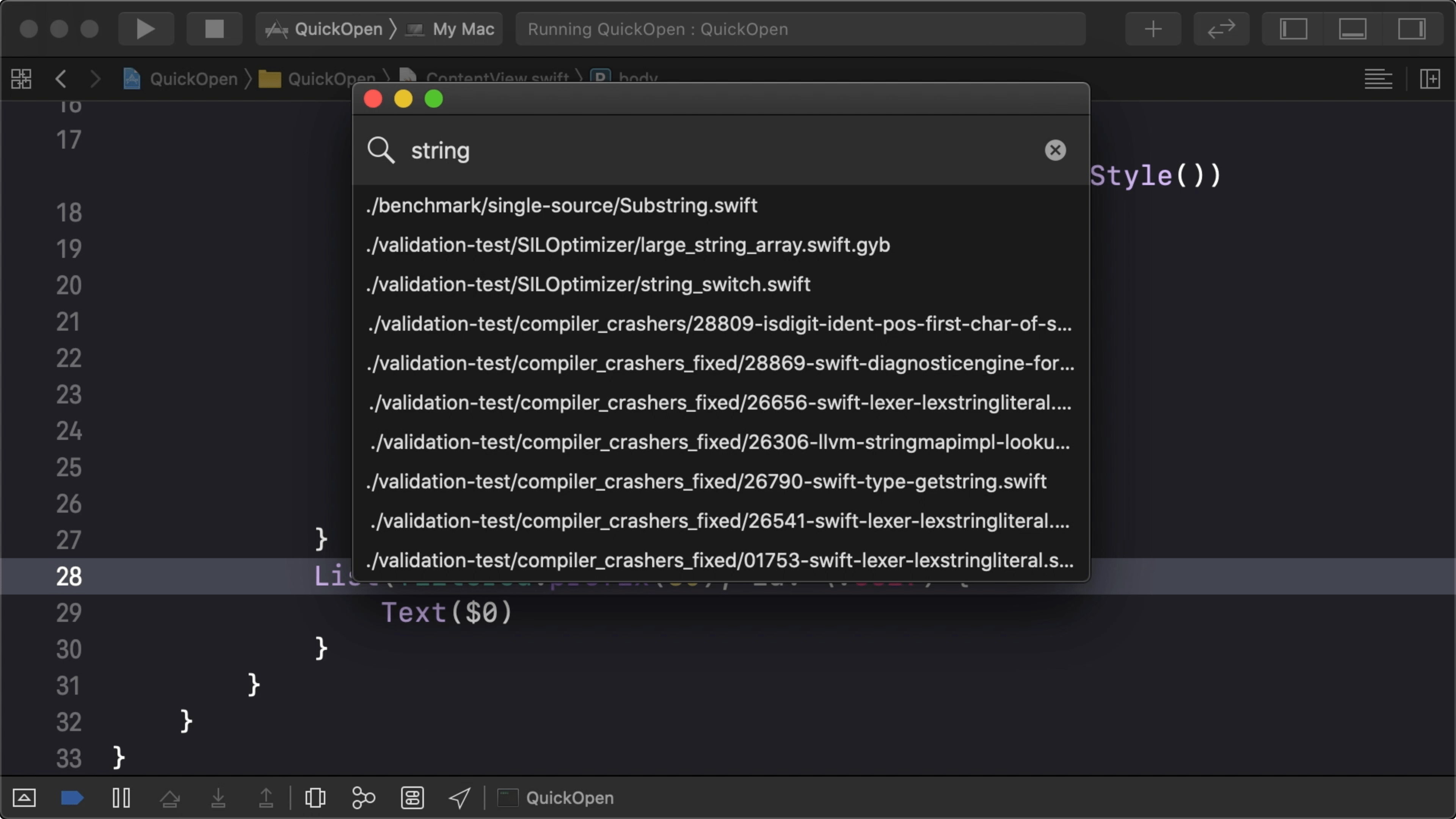
03:20 But this isn't exactly the result we want. In the end, we don't
just want to find the files that contain the needle in one piece, but also the
ones that contain each of the needle's characters, in order.
That's how a Quick Open dialog typically works: for example, in order to find
the first hit we saw above — ./benchmark/single-source/Substring.swift — we
want to be able to search for bsS, e.g. where the letters in the needle form a
pattern that matches up with the first letters of the result's path components.
Fuzzy Match
04:23 So let's start implementing this fuzzy matching. As a first step,
we check whether or not the needle is empty. If it is, this means any string is
a match and we return true. Otherwise, we continue.
We then construct a substring from the needle to efficiently remove characters
from the beginning. Iterating over the characters of the string, we look for a
character that's equal to the first character in the needle, and we remove it
from the needle. The string is a match if we end up with an empty needle:
extension String {
func fuzzyMatch(_ needle: String) -> Bool {
if needle.isEmpty { return true }
var remainder = needle[...]
for char in self {
if char == remainder[remainder.startIndex] {
remainder.removeFirst()
if remainder.isEmpty { return true }
}
}
return false
}
}
06:14 This algorithm is a naive version of fuzzy matching because it
only determines whether all characters of the search string are contained in the
results without scoring the results based on how the characters are positioned.
06:58 It's a little difficult to see why a result is included, e.g. when
we search for the word "test." Instead, it would be nice to highlight the
characters that were used for matching:
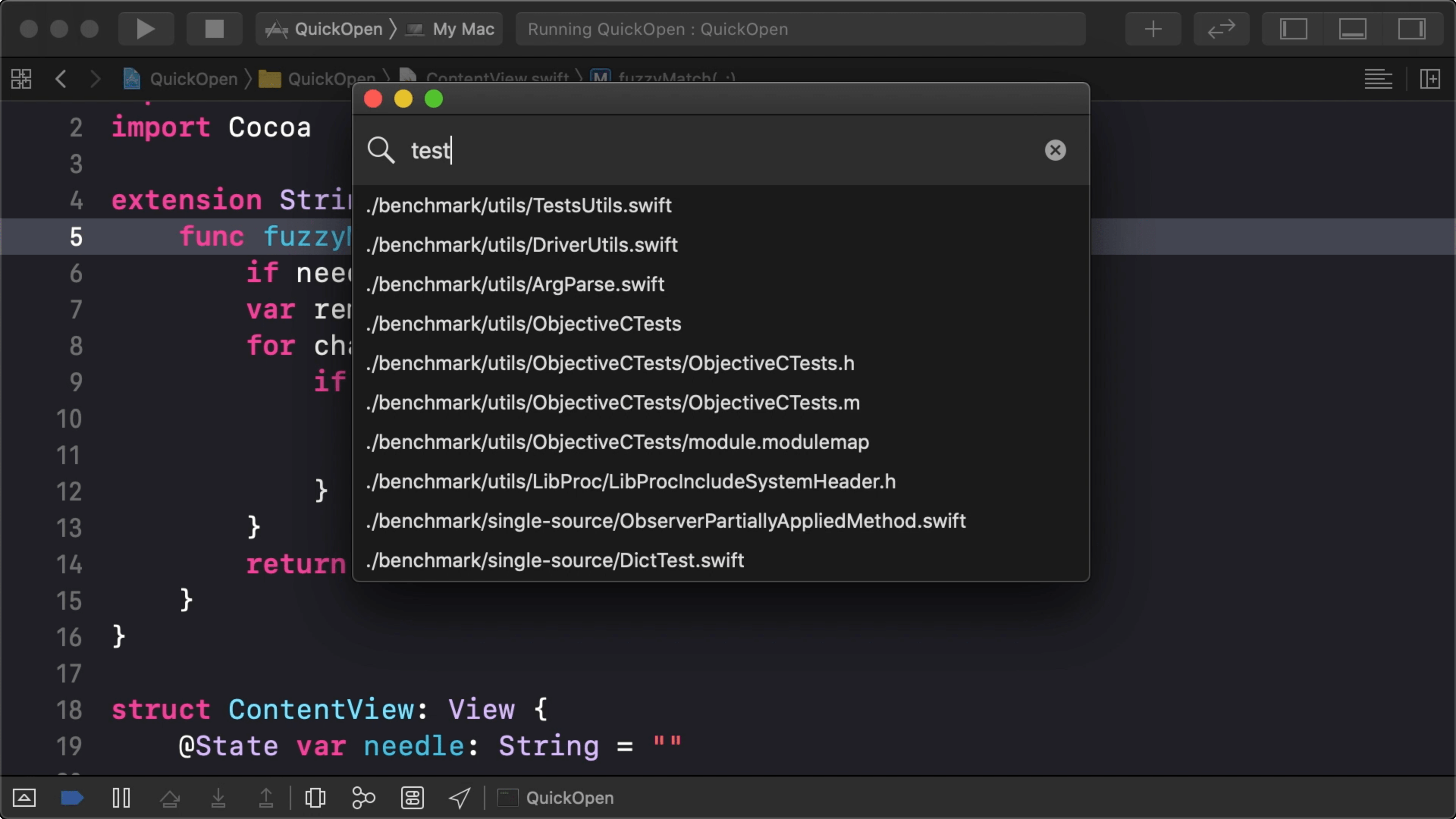
Benchmarking
07:36 But before we improve our code, let's do some benchmarking to see
how this simple version performs. We'll use signposts before and after filtering
to record the performance of searching for a string:
import OSLog
let log = OSLog(subsystem: "objc.io", category: "FuzzyMatch")
struct ContentView: View {
@State var needle: String = ""
var filtered: [String] {
os_signpost(.begin, log: log, name: "Search", "%@", needle)
defer { os_signpost(.end, log: log, name: "Search", "%@", needle) }
return files.filter { $0.fuzzyMatch(needle) }
}
}
09:07 By putting the ending signpost in a defer block, we can be
certain it gets executed before the function returns, even as our function gets
more complicated.
09:16 Now we can run the app with the os_signpost instrument in
Xcode's Instruments app. After typing "test" in the search field, we can find
logged measurements of filtering the results in the signpost track:
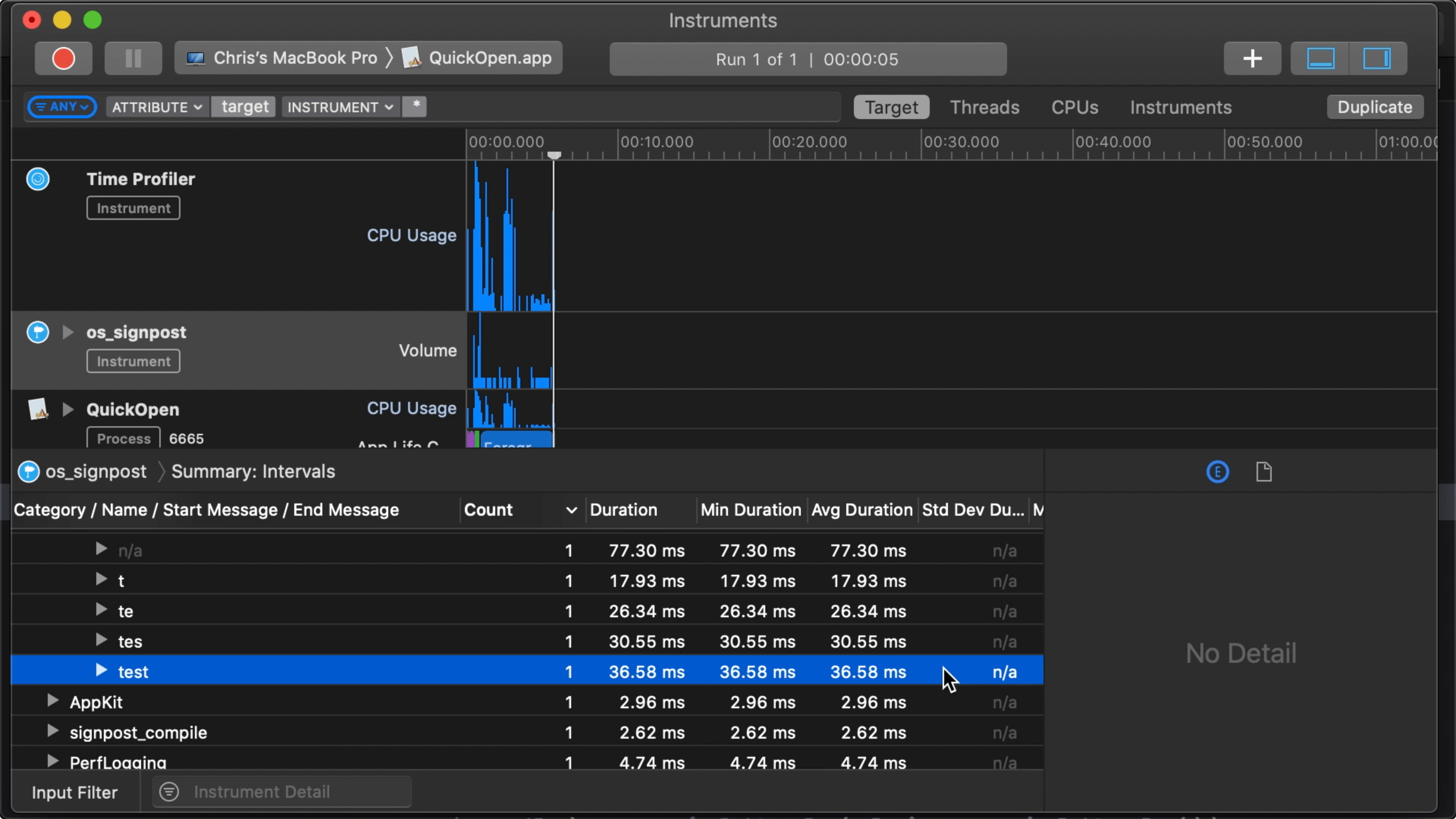
10:00 It took around 20–40 ms to perform the search. We'll keep these
numbers in mind as a baseline. Later, when we're happy with our algorithm, we
can see what we have to do to get comparable results.
Highlighting
10:37 Let's return to our code and add the highlighting. Instead of
returning a Boolean value, we let fuzzyMatch return an optional array of
indices. That way, we can return nil if there's no match, or an empty array if
there's a match without highlighted characters.
11:11 Instead of looping over the string's characters, we now loop over
the indices. For each matching character, we add its index to the result array:
extension String {
func fuzzyMatch(_ needle: String) -> [String.Index]? {
var ixs: [Index] = []
if needle.isEmpty { return [] }
var remainder = needle[...]
for idx in indices {
let char = self[idx]
if char == remainder[remainder.startIndex] {
ixs.append(idx)
remainder.removeFirst()
if remainder.isEmpty { return ixs }
}
}
return nil
}
}
11:59 We change the filtered property to pass on the found indices and
to use compactMap to filter out the non-matching strings:
struct ContentView: View {
@State var needle: String = ""
var filtered: [(string: String, indices: [String.Index])] {
os_signpost(.begin, log: log, name: "Search", "%@", needle)
defer { os_signpost(.end, log: log, name: "Search", "%@", needle) }
return files.compactMap {
guard let match = $0.fuzzyMatch(needle) else { return nil }
return ($0, match)
}
}
}
13:22 And we fix the view code so that it works with the new version of
filtered:
struct ContentView: View {
var body: some View {
VStack(spacing: 0) {
List(filtered.prefix(30), id: \.string) { result in
Text(result.string)
}
}
}
}
13:52 For each result, we can now highlight the matched characters to
show how the needle is contained inside the string:
struct ContentView: View {
var body: some View {
VStack(spacing: 0) {
List(filtered.prefix(30), id: \.string) { result in
highlight(string: result.string, indices: result.indices)
}
}
}
}
14:38 We write a free function that wraps each character of a string in
a SwiftUI Text view, applying different modifiers depending on whether or not
the character's index is included in the indices parameter. Here, we're
appending multiple Text views with the + operator, which results in a single
Text view with concatenated strings, almost like a lightweight version of
NSAttributedString:
func highlight(string: String, indices: [String.Index]) -> Text {
var result = Text("")
for i in string.indices {
let char = Text(String(string[i]))
if indices.contains(i) {
result = result + char.bold()
} else {
result = result + char.foregroundColor(.secondary)
}
}
return result
}
16:39 If we now perform a search, we see the needle's characters
highlighted in each result:
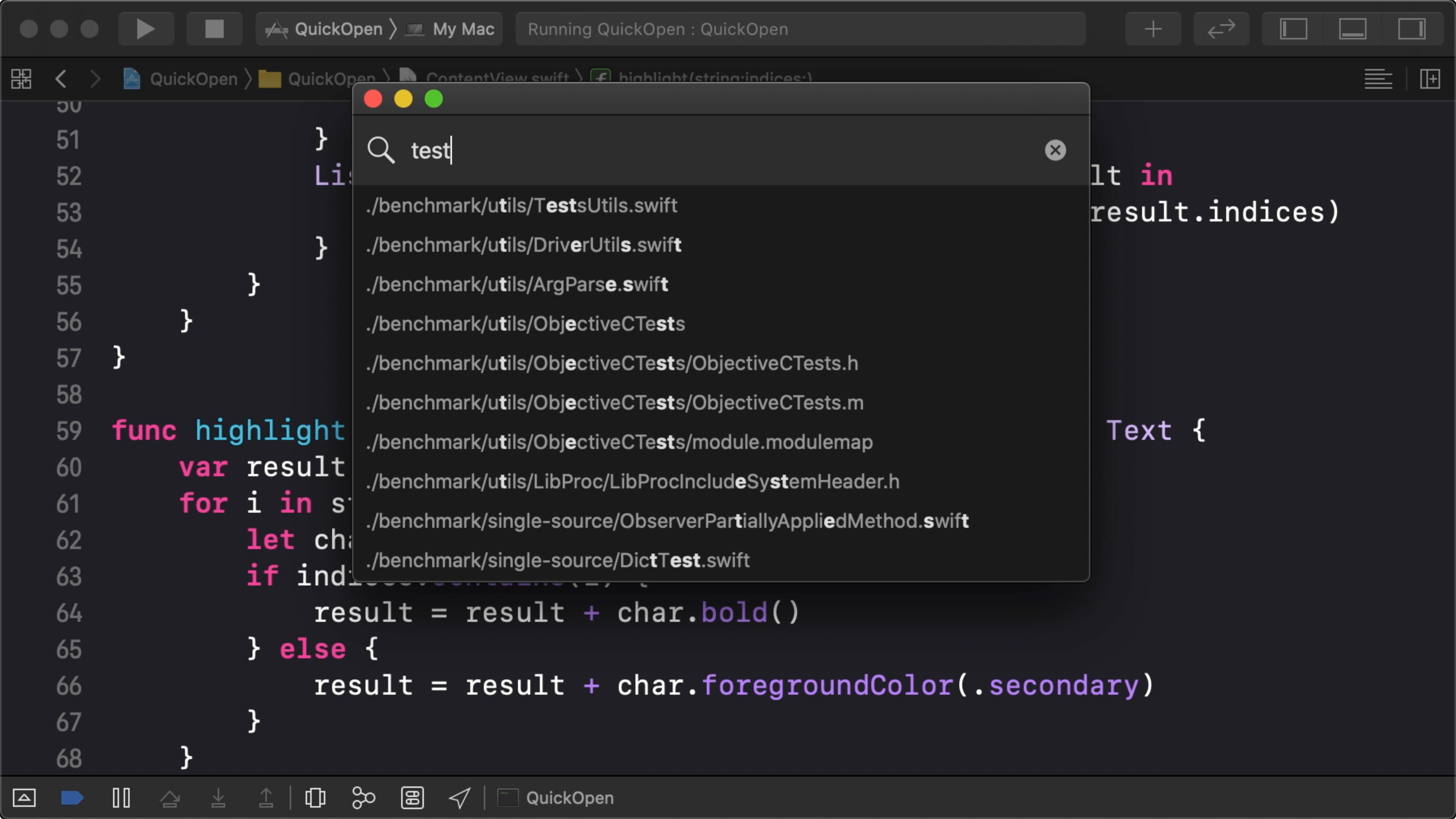
A Small Optimization
16:47 Searching feels a little slower now, so we check the signpost
measurements again: performance has decreased only slightly, to around 48 ms. In
the end, we'll have to be faster, but it's not a bad starting point, considering
we're searching through 20,000 files.
17:20 A simple way to improve performance is to operate on the UTF-8
views of the needle and the search strings:
extension String {
func fuzzyMatch(_ needle: String) -> [String.Index]? {
var ixs: [Index] = []
if needle.isEmpty { return [] }
var remainder = needle[...].utf8
for idx in utf8.indices {
let char = utf8[idx]
if char == remainder[remainder.startIndex] {
ixs.append(idx)
remainder.removeFirst()
if remainder.isEmpty { return ixs }
}
}
return nil
}
}
18:14 That slightly lowers the time it takes to search — down to
around 20 ms — but we'll need to do better still. And our search algorithm also
needs to become much more capable than it is now.